Insight Reporting will be disabled on January 31, 2016. Please begin using Bi Reporting.
The Insight Reporting Settings page contains all of the information and tools you need to interact with Actuate® BIRT® Designer Pro and LearnCenter. The information provided in the iServer Profile section is generated by Taleo Learn. You will enter this information (or copy and paste it) in the appropriate Designer Pro fields.
On the ControlPanel:
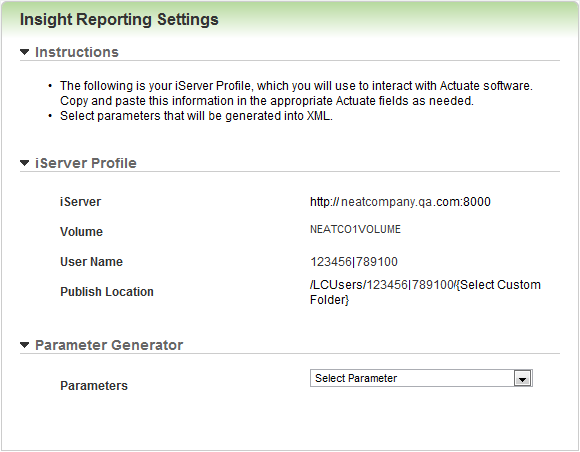
|
|
The User Name and Publish Location information varies depending on what sub LearnCenter you are using. If you have multiple LearnCenters open while working with Designer Pro, be sure to copy the information from the correct LearnCenter, or you may end up publishing your report to an unintended sub LearnCenter. |
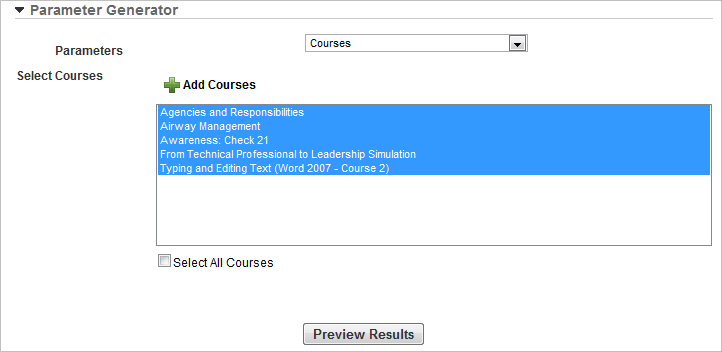
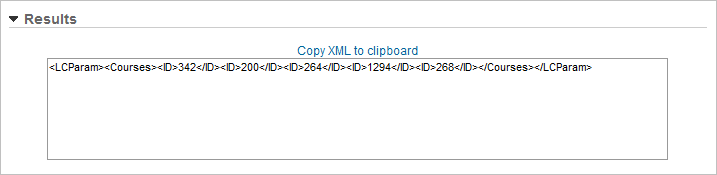

Copyright © 2010-2015, Oracle and/or its affiliates. All rights reserved.